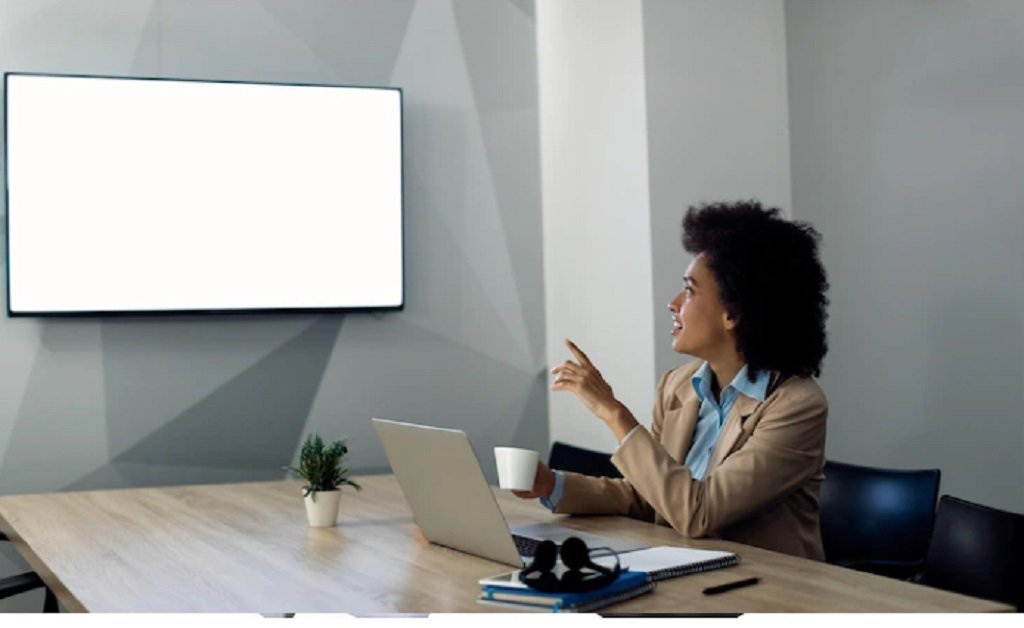How to cancel subscriptions on Amazon is very easy. It is not as complex as you think. You are going to read all the steps you should follow to cancel your subscription.
How to Cancel Subscriptions on Amazon?

To know How to cancel subscriptions on Amazon, you need to sign in to your Amazon account. Then, click the account drop-down. Next, under the membership heading, you will see “update, cancel, or more” click. There you will see the “End Membership” button. You should click the followed buttons as you want to complete.